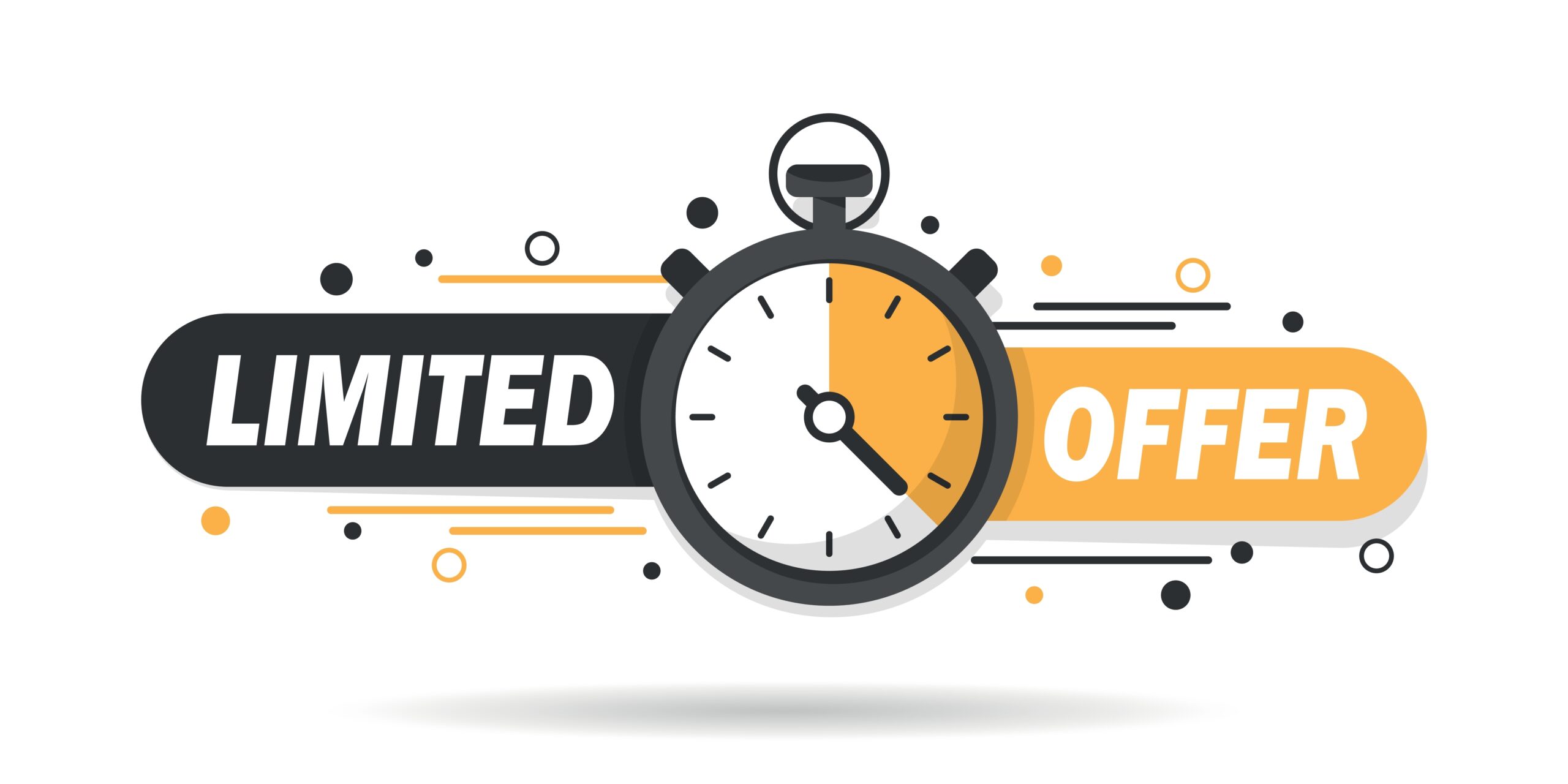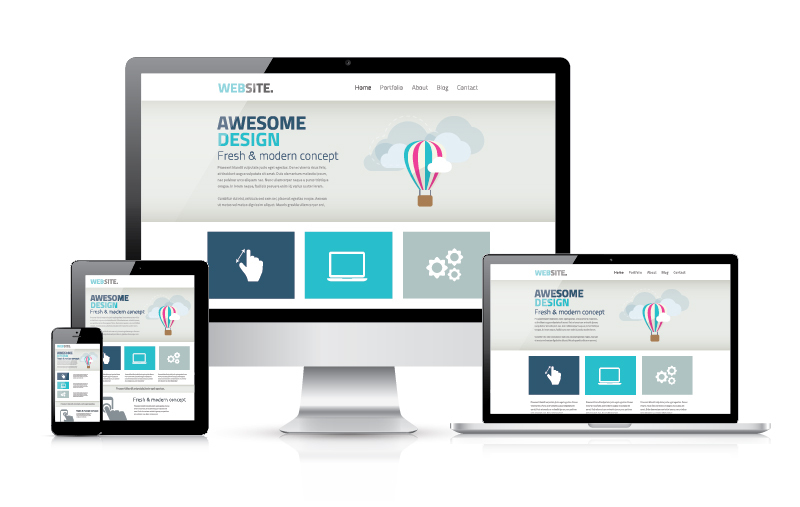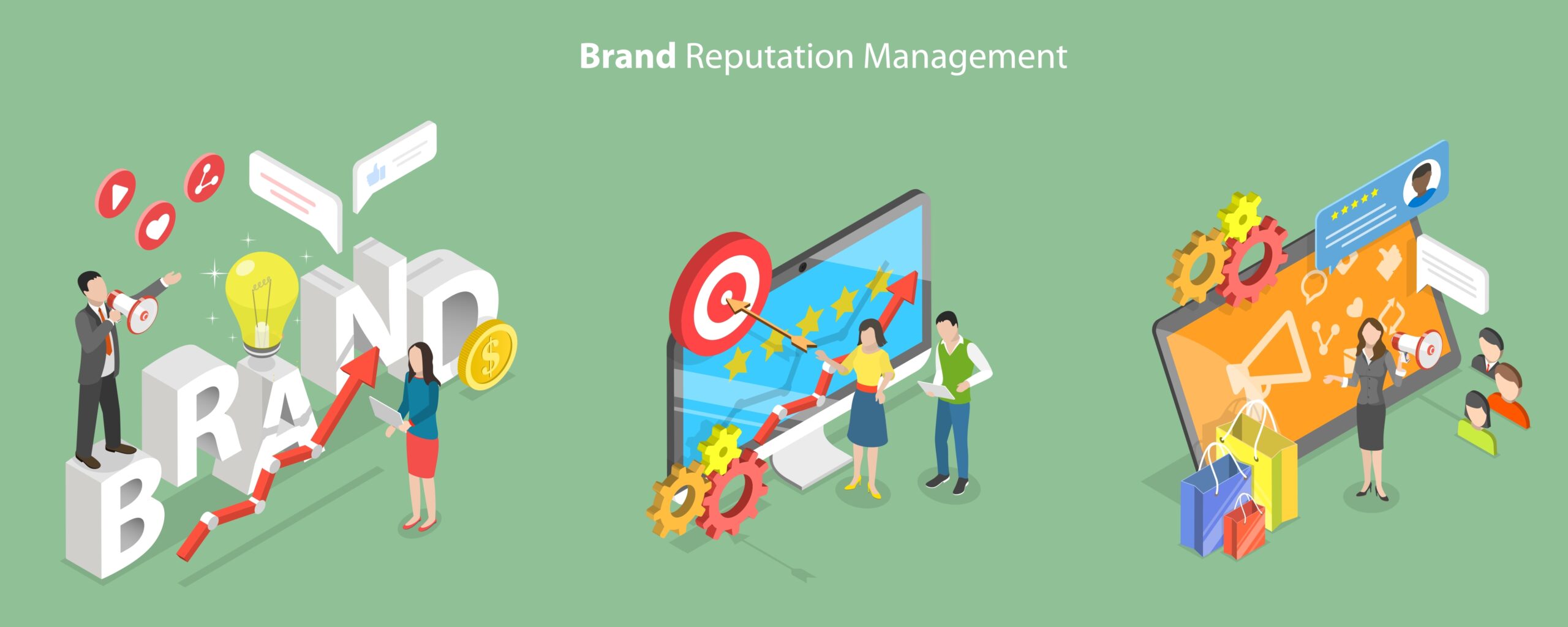Efficient Photoshop Artboards
As a graphic designer, so much of what we do in a day not only requires us to be creative, but also requires us to be efficient. Many of the campaigns that we work on have to be translated through multiple mediums, imploring us to create several different sizes and formats.
Take for instance, a web slide advertising a big sale. Chances are that the client will also want it to be made into a social media post and will likely want to boost it through PPC or digital display advertising; you just went from one graphic, to several. When this happens, you wind up having to save multiple native files for one single campaign—this can get overwhelming and can also bog down your system or your once organized file structure.
The most efficient solution we have found to this problem is to use artboards in Photoshop. Artboards are a very well-known thing in Illustrator and luckily, work just the same in Photoshop.
Creating Photoshop Artboards
Creating a Photoshop document with artboards is simple. All you have to do is select the “artboards” check box next to the orientation selection in the new document window. However, one important tip to always remember is that you must be in RGB color mode to design in artboard. If RGB is not selected, you will not see an option to create artboards.
Once created, you will notice that your layers panel looks slightly different—your artboards will now look similar to groups. You can also rename your artboards right from the layers panel, which is very important because this will determine the file name when you export. By right clicking, you can duplicate artboards to create new ones. To change the size of an artboard, you can do so in the properties panel. Once you have all of your artboards designed, the last step is to export it (export as “…,”) and select the file types that you would like each graphic to be. Then, with the click of one button, all of your graphics will be saved out and ready to send off!
Photoshop Artboards and Project Snapshots
Using the artboards feature in Photoshop can give you one large snapshot of an entire campaign—this will ensure that all graphics are consistent. Another benefit? The number of files you will now have will be exponentially less because you will have one Photoshop Document (PSD) that includes all of your graphics. It’s all about working smarter, not harder!
At beMarketing, we apply the newest trends in the world of graphic design to help create the most visually appealing, innovative designs. Contact us today so we can bring your next marketing campaign to life starting with the graphic design phase.